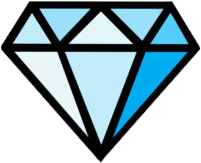Link your VIP ticket to your face — let's begin!

How to Set Up Your SecureID Biometric Wallet
The SecureID Biometric Wallet app lets you store your digital identity—including your face, bank card, and event tickets—safely in one place. Follow these simple steps to download, install, and set up your account so you're ready to breeze through your next event with just your smile!
Step 1: Download the App
For iOS (iPhone/iPad):
- Open the App Store.
- Search for "SecureID Biometric Wallet".
- Tap Download or the cloud icon.
- Once installed, tap Open.
For Android (Samsung, Pixel, etc.):
- Open the Google Play Store.
- Search for "SecureID Biometric Wallet".
- Tap Install.
- Once installed, tap Open.
Step 2: Create Your SecureID Account
- Open the app and tap “Create New Account”.
- Accept the terms and conditions, then tap Next.
- Add your government ID, or skip it. It's not required!
- Enter your name, email, and mobile number.
- Wait for your account to be verified & approved. Typically takes less than an hour.
Step 3: Set Up Your Selfie (Biometric Profile)
- You'll be prompted to capture your biometric selfie.
- Tap “Take Selfie” and position your face in the frame.
- Ensure good lighting and no sunglasses or hats.
- Follow the on-screen instructions (turn your head, smile, blink, etc.).
- Once verified, your face becomes your digital identity.
Step 4: Set Your Face PIN
- The app will ask you to create a 6-digit Face PIN.
Step 5: Add Your Bank Card
- Tap on the “Wallet” tab or icon.
- Select “Add Bank Card”.
- Scan your card or enter details manually.
- Follow your bank's verification steps (OTP, biometrics, etc.).
- Your card is now securely stored in your wallet.
Step 6: Link Your Event Ticket
- Go to the “Tickets” or “Events” section in the app.
- Tap “Add Ticket”.
- Choose from the following:
- Scan QR Code
- Enter Ticket Code Manually
- Once verified, your ticket is linked to your SecureID and ready to access with just your face!
You're All Set!
You can now check in to VIP Access Club events with your face—no phones, no scanning, no hassle.
Need Help?
Send us an e-mail or call us +40 31 630 5018 for technical assistance.